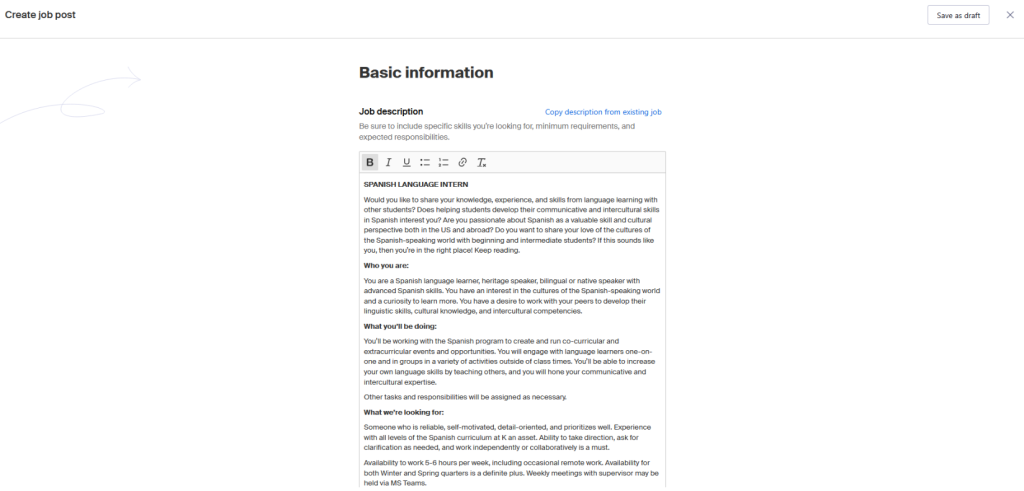This page is a step-by-step guide on how to reopen an expired job post in Handshake. This guide is meant for on-campus supervisors only. If you are an external organization looking to hire K students, please click here.
Please follow along and use the screenshots as a visual reference and complement to the text explanation. The steps below assume you have already created an employer’s account in Handshake. If you do not have a handshake employer’s account,t please contact Richard Sylvester in the CCPD at richard.sylvester@kzoo.edu for instructions.
Before you get started
As a FYI, jobs that have been closed (i.e. past the date by which the job is set to close) can only be reopened if it is within 30 days of the close date. For example, if you have a job that closed on March 13, it can be reopened until April 12. If you wish to reopen a job that has been closed for more than 30 days, you will need to duplicate the job and post it again (more on how to do that below).
Active job postings can have the close date extended prior to the job posting closing.
Step 1: Click on jobs
This screen is the home screen you should see as soon as you sign into your Handshake Employers account. On the left side of the screen, click ‘jobs’ to go to the jobs page.
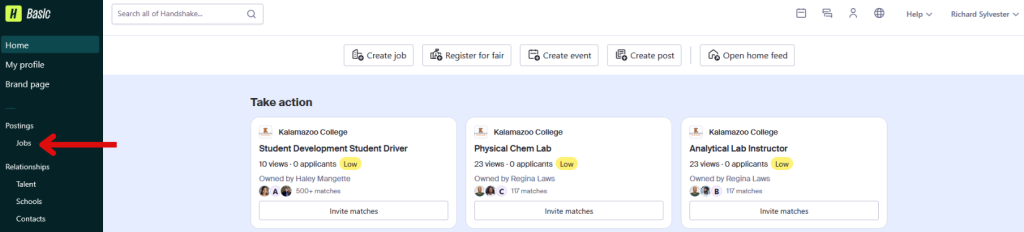
Step 2: Click on owner
This is the jobs page. From here you can view all posted on-campus student jobs. To filter and sort through all of the posted jobs you can use the ‘Owner’ filter to sort through jobs posted by you or others. The ‘Division’ filter will allow you to choose the various departments across the college that post jobs and the ‘Status’ filter allow you to choose between jobs that are ‘Active’ and open for students to apply to, ‘Not posted’ for jobs that are in progress of being drafted, and ‘Closed’ for jobs that are expired and closed and cannot be applied to.
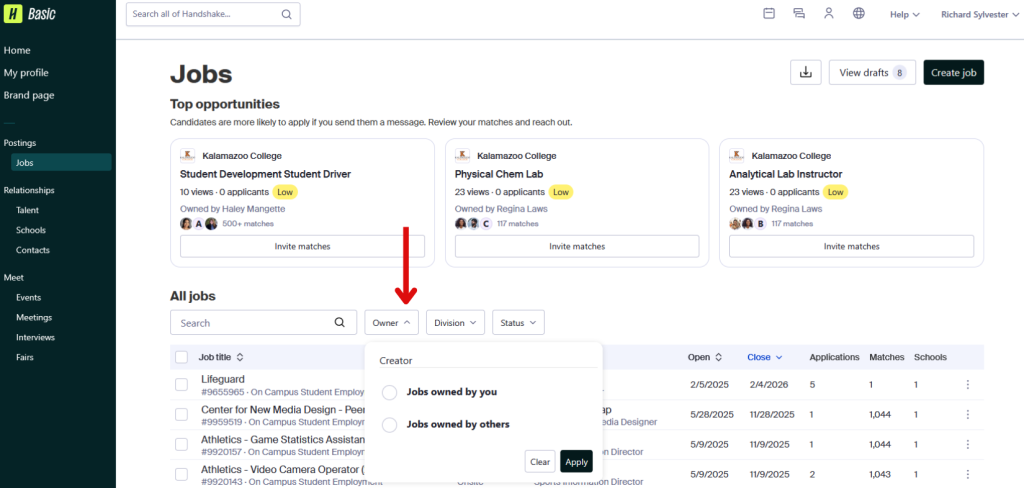
Step 3: Click jobs owned by you
Click ‘jobs owned by you’ and click apply. This will filter the listed jobs to only job postings you created. Scroll down until you find the job you wish to reopen.
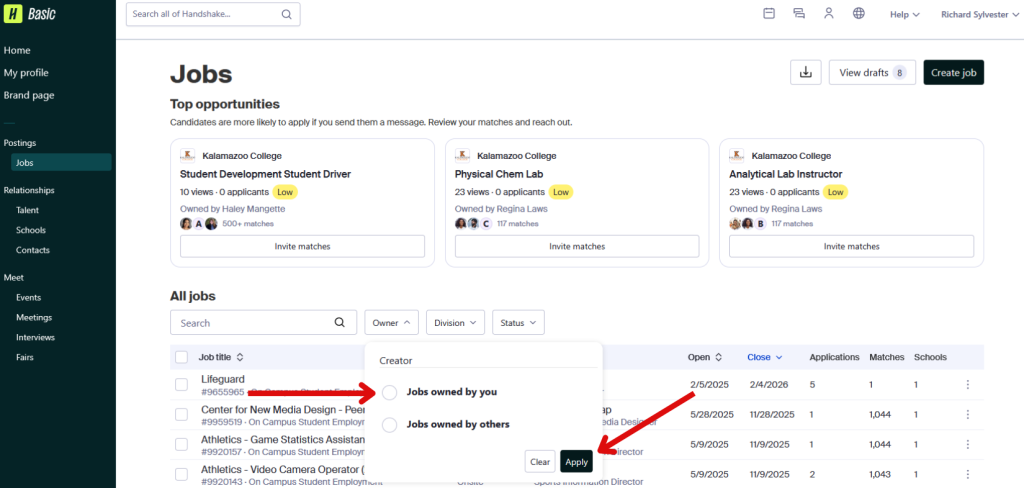
Step 4: Click on more options
Scroll down until you find the job posting you wish to reopen. Once found click on ‘more options’ (the three dots to the right of the job posting) and click edit.
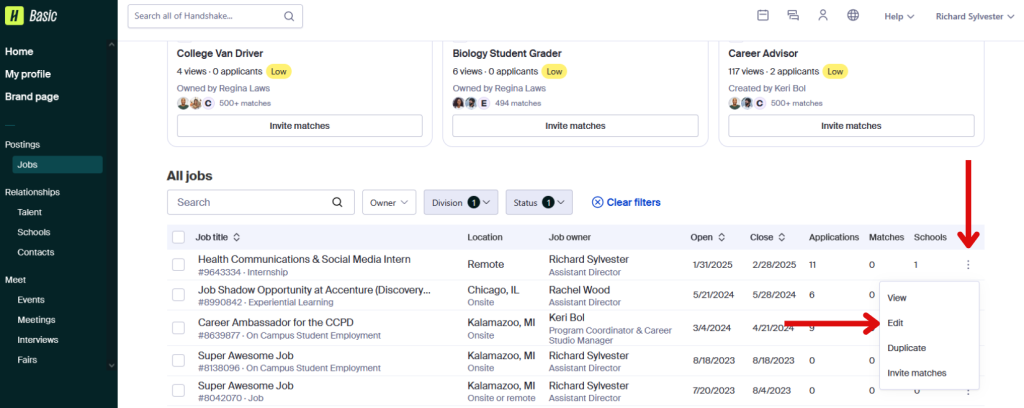
Step 5: Scroll down to application process
This screen is your job posting. You can see all details about your job including how many applicants applied to your job. Notice you can see the date the job closed. Scroll down the page until you reach the section ‘application process’.
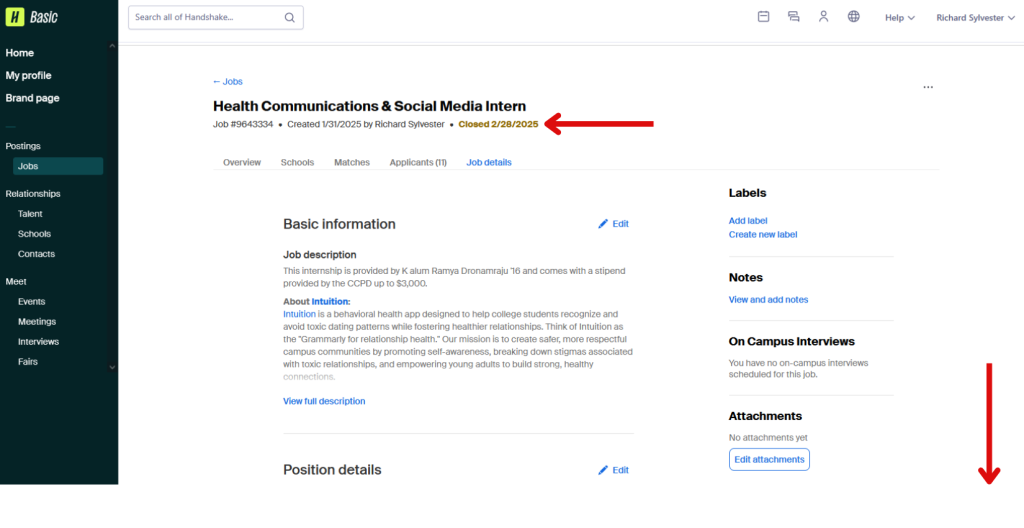
Step 6: Click edit
When you reach the application process section, you can see the open and close date which you will edit to reopen the job posting. Click edit to adjust the details.
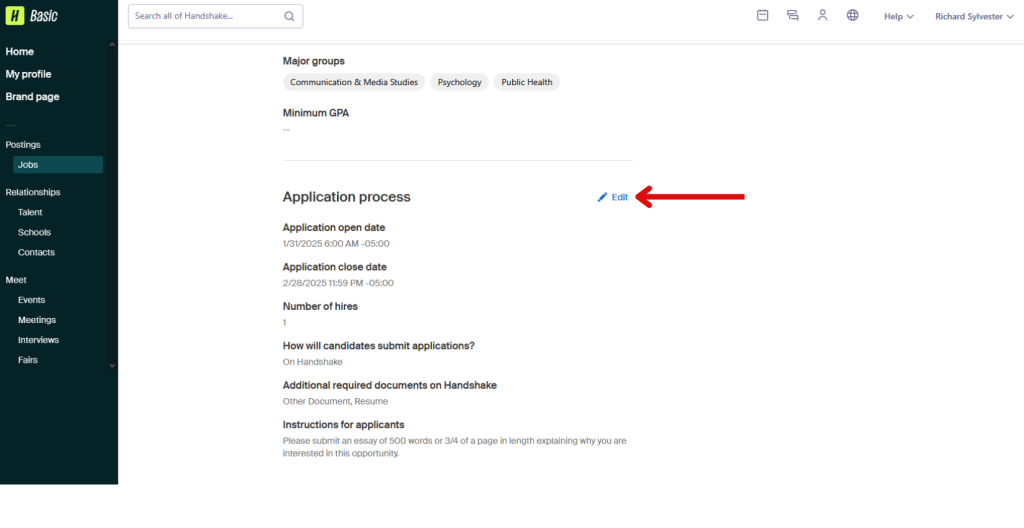
Step 7: Enter a new open and start date
If you are reopening a job posting that has already closed, you will need to update both the application open date and application close date. Students will not be able to apply for the job until the application open date and time so keep that in mind. If you want students to be able to apply to the job immediately you will want to use the current date and future time. If you are extending a job posting, editing the close date before the job posting closes, you only need to adjust the application close date. When you are done, click save.
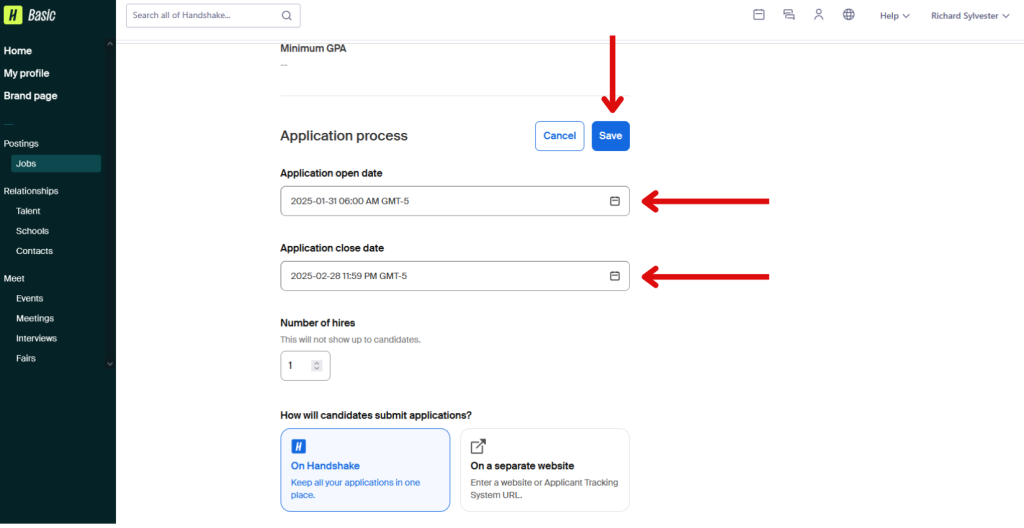
Step 8: Click save
Once you click save, that is the final step. The job will be reopend on the application open date you entered and close on the new close date.
Duplicating previous job postings to make new job postings
Handshake allows employers to duplicate previous job postings. The benefit to duplicating jobs is that you do not have to remake a previous job posting from scratch. When you duplicate a previous job posting, the previous job posting is retained in it’s entirety, including all of the applicants who applied to the original posting and their application materials. Duplicating a previous job posting allows you to have a brand new job posting identical to the original, so you only have to make edits and updates to the new job post before you publish it. This is a huge time saver for jobs that are posted cyclically.
Step 1: Click on jobs
To go to the job screen with all of the listed jobs.
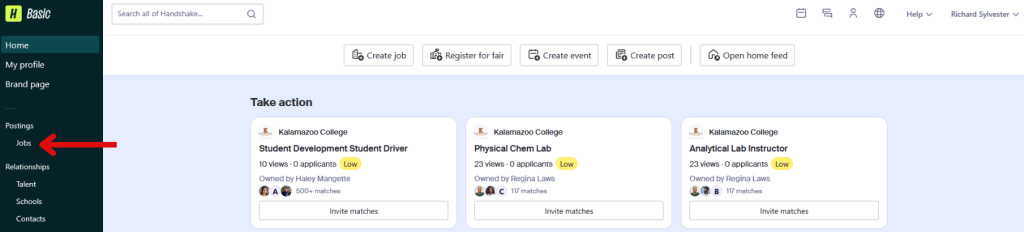
Step 2: Click more options
Use the various filters to find the job that you would like to duplicate and when you find it click on more options.
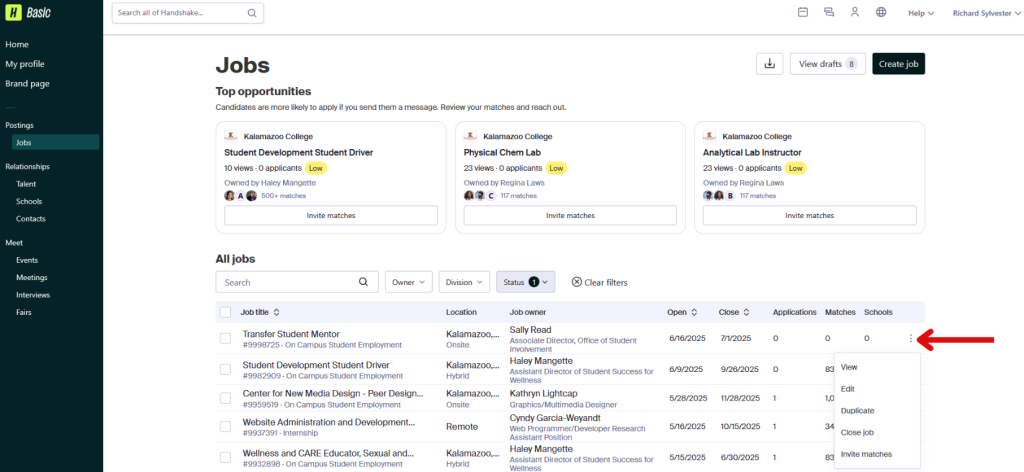
Step 3: Click duplicate
Next, click duplicate to duplicate the job posting.
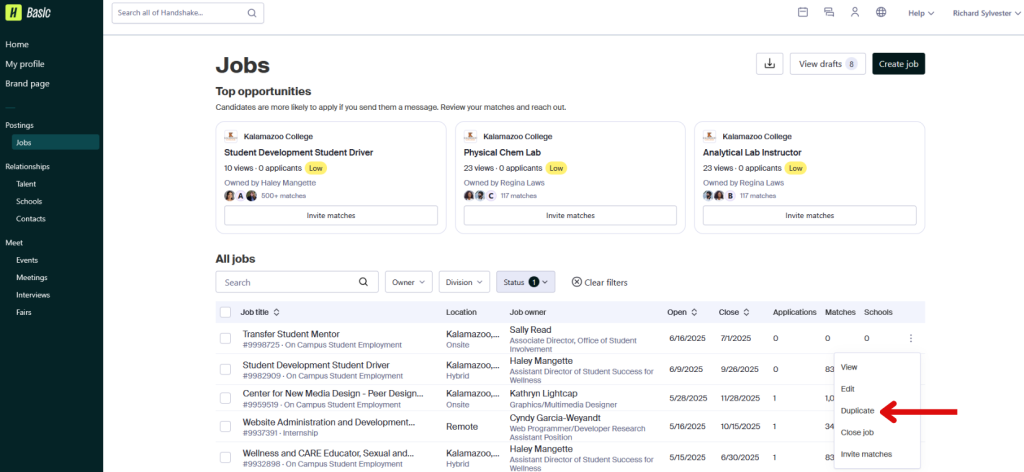
Step 4: Make edits to the new job posting
You’ll notice this is the new job posting screen. Make the edits to the new job posting and when complete click, create job to publish. The most important thing to edit is making sure that the current pay rate it up to date. Use the information provided on this page (see the How much will I get paid drop down) for the most up to date pay rate.